Cutting Paths
The Pen tool can also be used to cut paths. Use the settings in the Tool pane to change the Pen tool from the default path creation mode, to the Cut Paths mode.
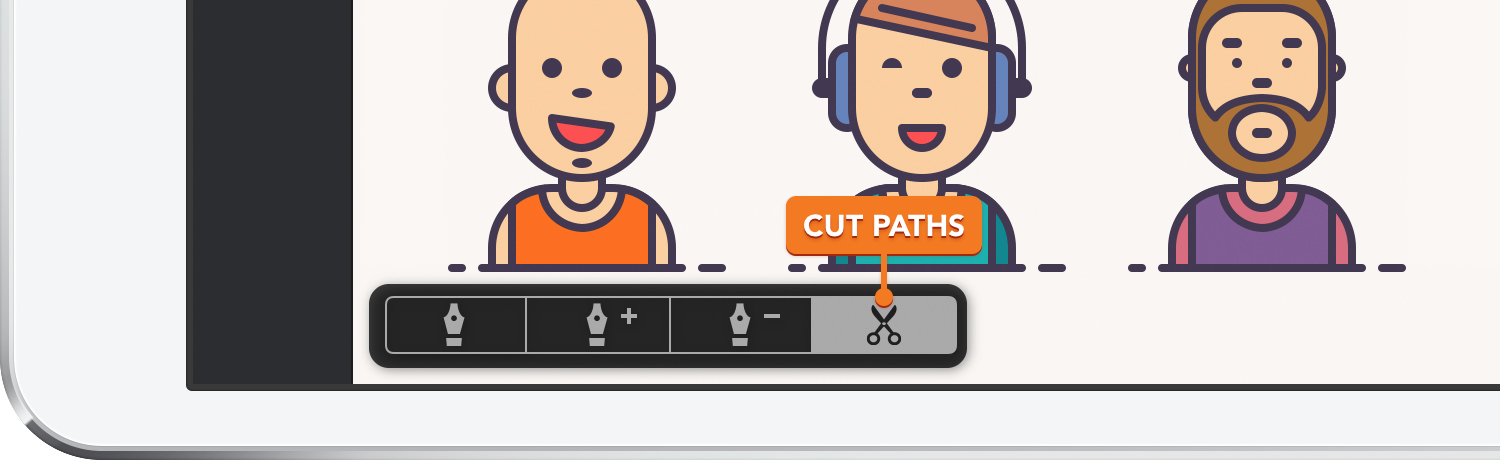
Remember to first select the path to edit using the Move or Path Selection tools. After choosing the Cut Paths mode, tap anywhere on the selected path to cut it.
Tip: When Snap to Grid is enabled, the cut/split points will snap to the grid.
Next: Editing Path Points >


