Exporting
Once finished with a design, you can export it as an image or vector-based file. When ready to export, go back to the Documents Browser and tap the Select button.
Tap on each document to select it and then tap the Share button and select one of the export commands.
Use the Export to iTunes, Send via Email, Send to App or Save to Dropbox commands to export your documents as PDF, SVG, PSD, PNG or JPEG files.
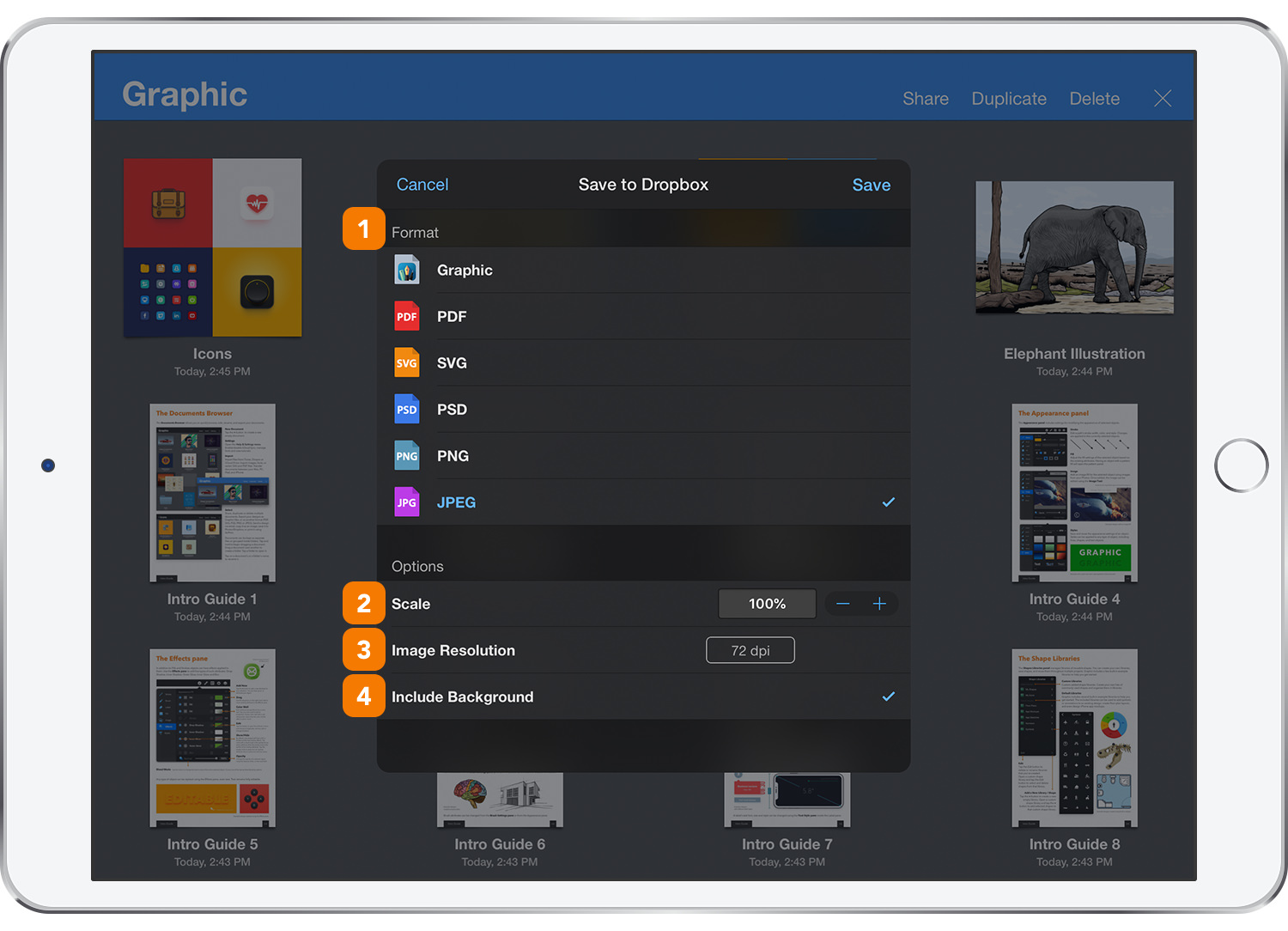
In addition to those formats, the Send to Email and the Save to Dropbox commands also offer the ability to export your documents as native Graphic files.
-
Format - Choose the file format to be used for the exported file.
-
Scale - Optionally set a scale factor to size of the exported design.
-
Image Resolution - Select the image resolution to be used for the exported file.
- Include Background - When this option is enabled, the grid and color set for the canvas background remain visible in the exported file.
To export a design with a transparent background, disable this setting.
Note: When exporting to a format that doesn’t support transparency (PDF and JPEG), a white background will be added to the files exported when ‘Include Background’ is disabled.
Next: Exporting As >


