New Documents
Use the + button from the Titlebar to open the New Document pop-up pane.
The New Document pane allows you to select the canvas style, size and measurement units for the new document.
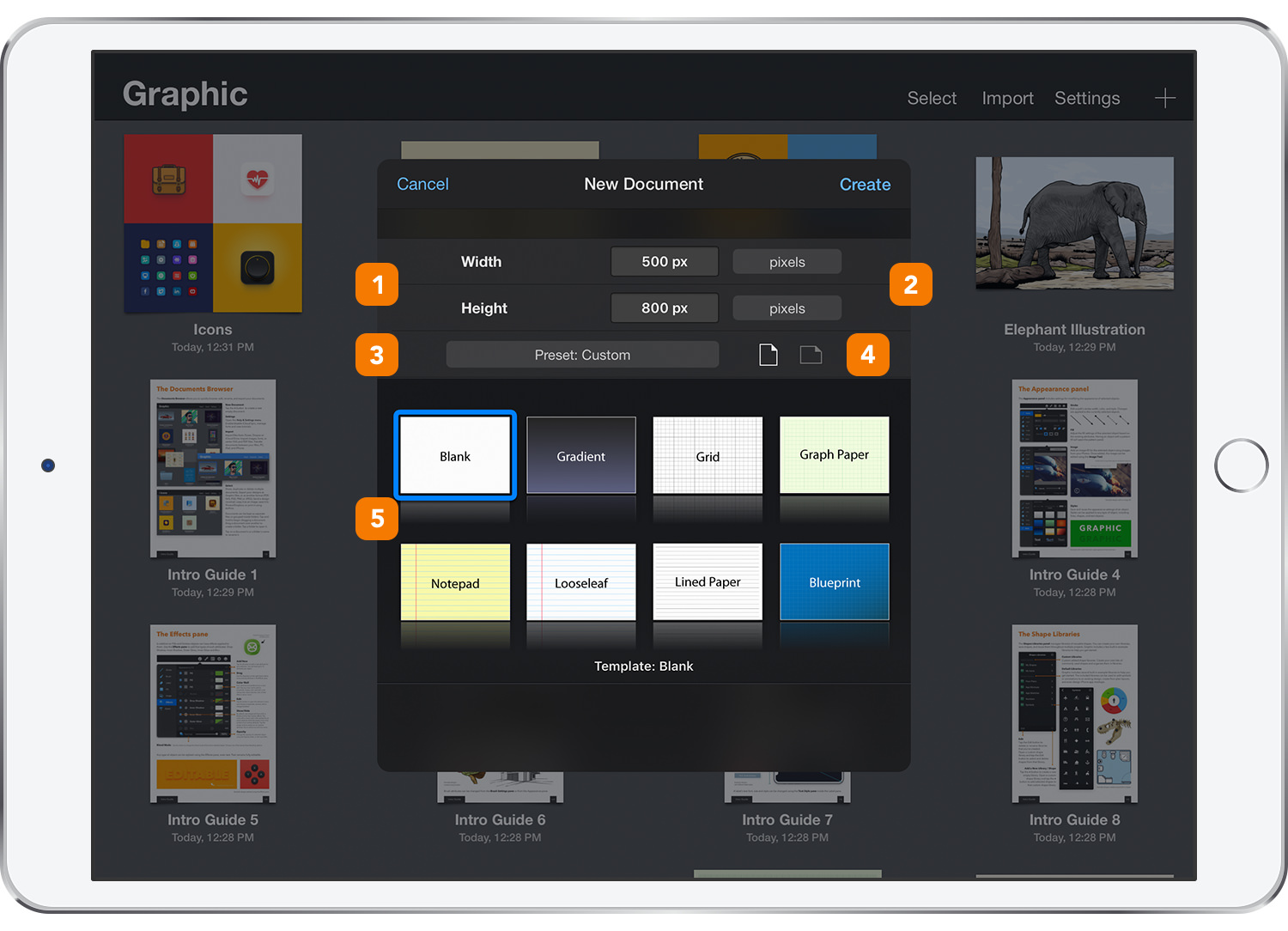
-
Width and Height - Enter values for the width and height of the new document. Landscape or portrait documents can be created by varying the width and height values. Documents can have a maximum canvas size of 4096 x 4096 pixels. The size of the document can be changed later in the Canvas pane.
-
Units - Select the measurement units to be used for the new document. The available unit types are pixels, inches, centimeters, and millimeters. The width and height field values are specified in these units.
-
Presets - Quickly choose the size for the new document from a list of preset sizes. Simply choose a preset from the list, such as Letter or A4, and the dimensions of that preset automatically fill the width and height fields.
-
Orientation - Select the orientation mode to be used for the canvas, landscape or portrait.
- Canvas Style - Choose from a variety of canvas styles – including graph paper, notebook paper, and blueprint – for the perfect canvas for a particular project. All canvas styles are created using variations of the built-in grid and background color settings, making them fully customizable. Customize your document further using the Canvas pane or the Grid pane.
Any newly created document will be added first in the Documents Browser. Open it with a simple tap.
Next: Saving Documents >


