Customizing Brushes
Tap the brush preview button from the bottom, right corner of your screen to open the Brush Settings pane.
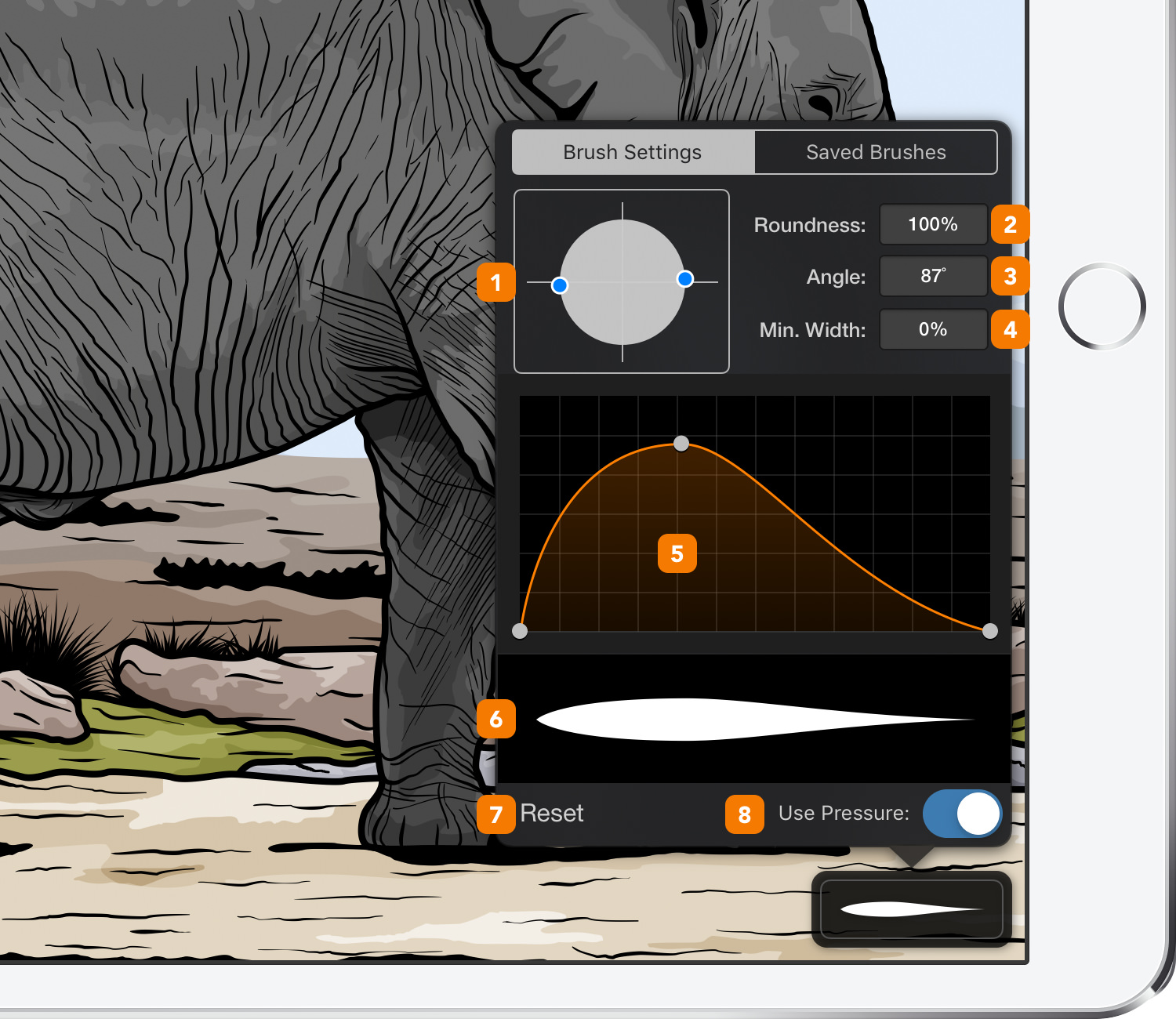
-
Brush Editor - Use the Brush Editor to edit and customize brushes. Edit a brush manually by dragging the blue circular handles to change its angle and roundness, or edit the brush numerically by inputting values into the brush parameter fields.
-
Roundness - This setting determines the roundness of the brush. Higher values create a rounder brush, while lower values create a flatter brush.
-
Angle - The brush angle refers to the angle of rotation of the brush. 0˚ will create a horizontal brush, 90˚ will create a vertical brush.
-
Minimum Width - The minimum width refers to the minimum width of the brush according to the brush width. A Minimum Width set to 50% will make sure that the brush size for your path will not go below 50% of the pre-set brush width. The brush width on an existing path can be easily edited using the Stroke pane from the Appearance pane.
-
Contour - Using the white draggable handles that make up the orange path you can create complex brushes that simulate pressure sensitivity.
Double-tap the orange path to add new draggable handles or double-tap existing draggable handles to easily remove them.
Placing a handle to the top of the frame brings the brush width to 100% while placing it at the bottom of the frame lowers the width to the Minimum Width percentage.
-
Brush Preview - A simple preview of your new brush based on the introduced properties.
-
Reset - Resets the brush properties from the Contour frame.
- Use Pressure - Use the slide button to enable or disable the Pressure Sensitive feature.
Brush pane
For more elementary brushes you can use the Brush pane from the Appearance panel. It comes with the same customization options from the Brush Settings pane plus a collection of 15 basic brushes that can be applied to any selected path.
Tap the empty slot with the oblique-grey line to remove any brush applied to a selected path.
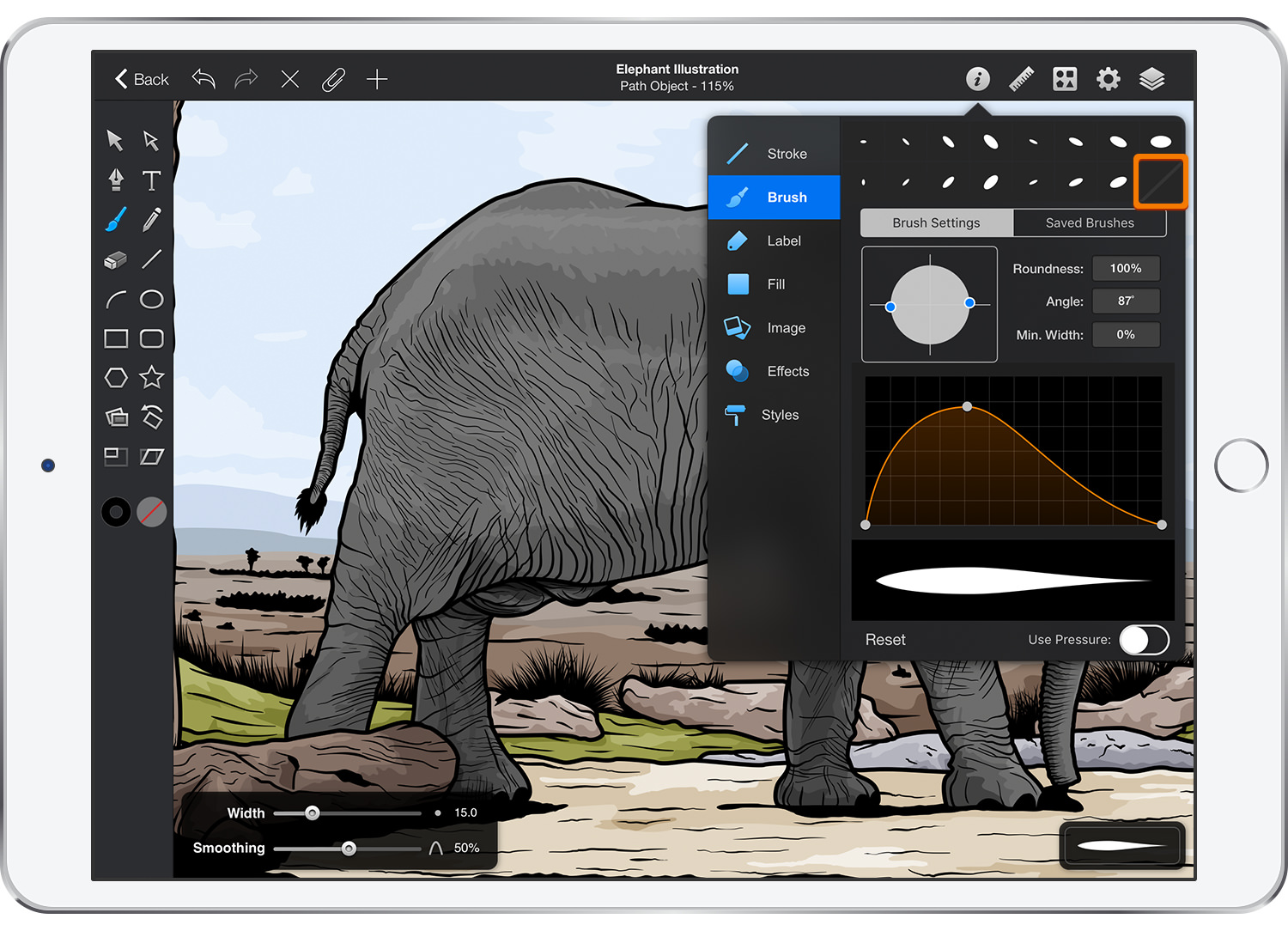
Next: Managing Brushes >


