Customizing Gradients
Use the Gradient panel to create or edit gradients. Although the Gradient palette allows you to select from pre-made gradients, you can also create new gradients to use or save.
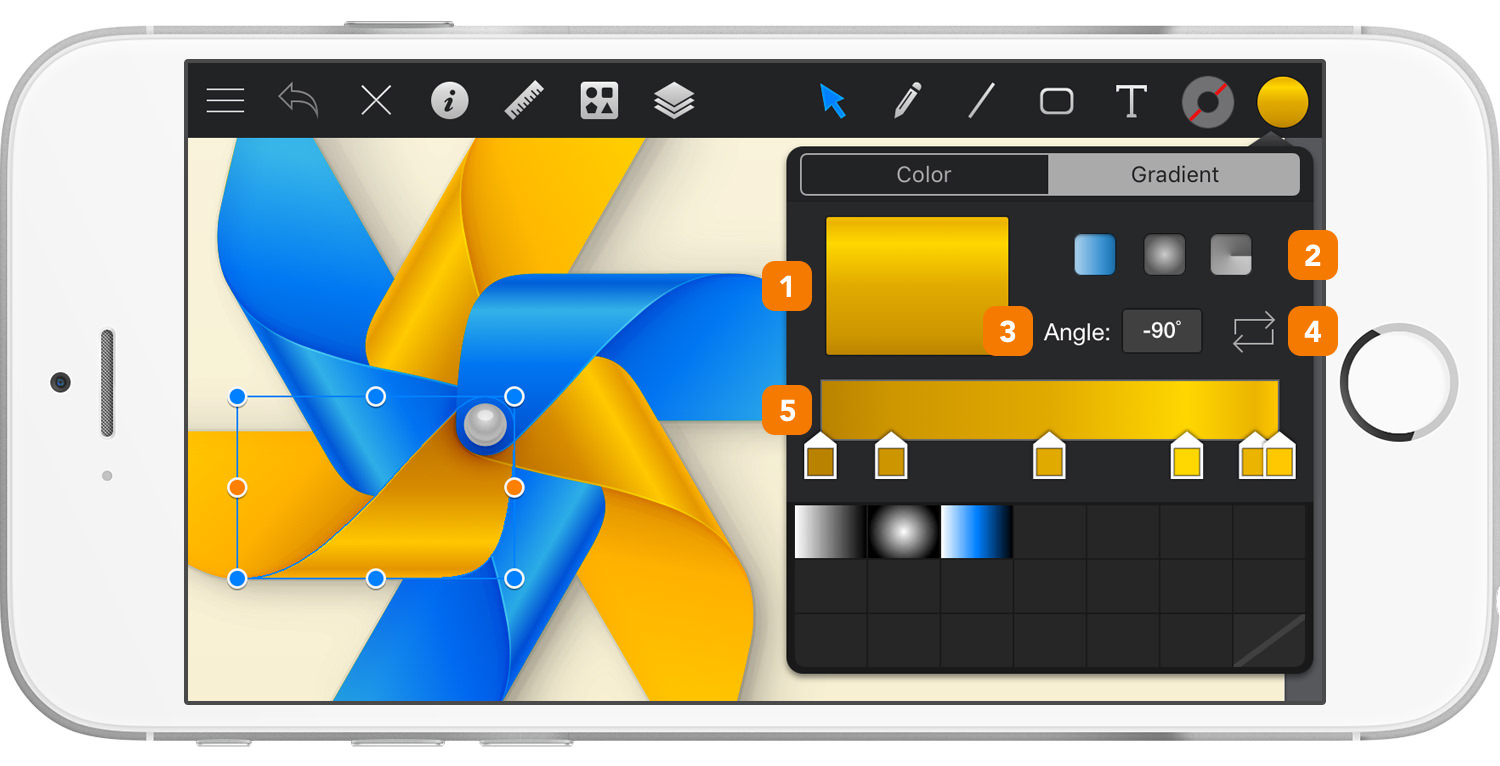
Same settings can be found inside the Effects pane from the Appearance panel whenever you select a Fill with a gradient.
-
Gradient Well - Simple preview showing the current gradient.
-
Gradient Type - Tap one of the three buttons to choose between Linear Gradient, Radial Gradient or Angle Gradient.
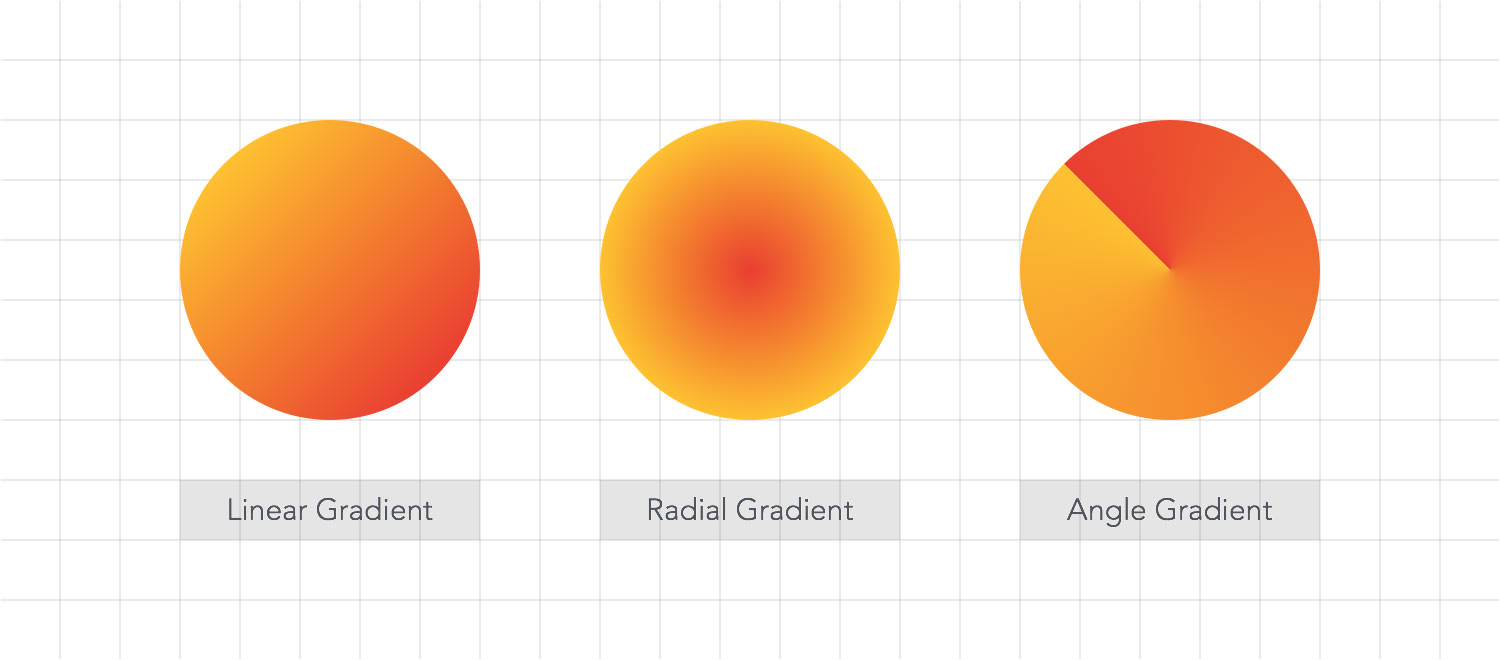
-
Angle - Determines the rotation angle of the gradient.
-
Reverse Gradient - Reverse the order of the color stops in the gradient.
-
Gradient Editor - Create and edit new gradients using the gradient editor. Add gradient color stops by tapping a location on the gradient bar. Drag a color stop to change its location. Tap a gradient color stop to change its color. Drag a color stop away from the bar to easily remove it.
Next: Gradient Tool >


