Customizing Gradients
Use the Fill pane from the Appearance panel to create or edit gradients. Although the Gradient Palette allows you to select from pre-made gradients, you can create new gradients to use or save from this pane.
Same settings can be found inside the Effects pane from the Appearance panel whenever you select a Fill with a gradient.
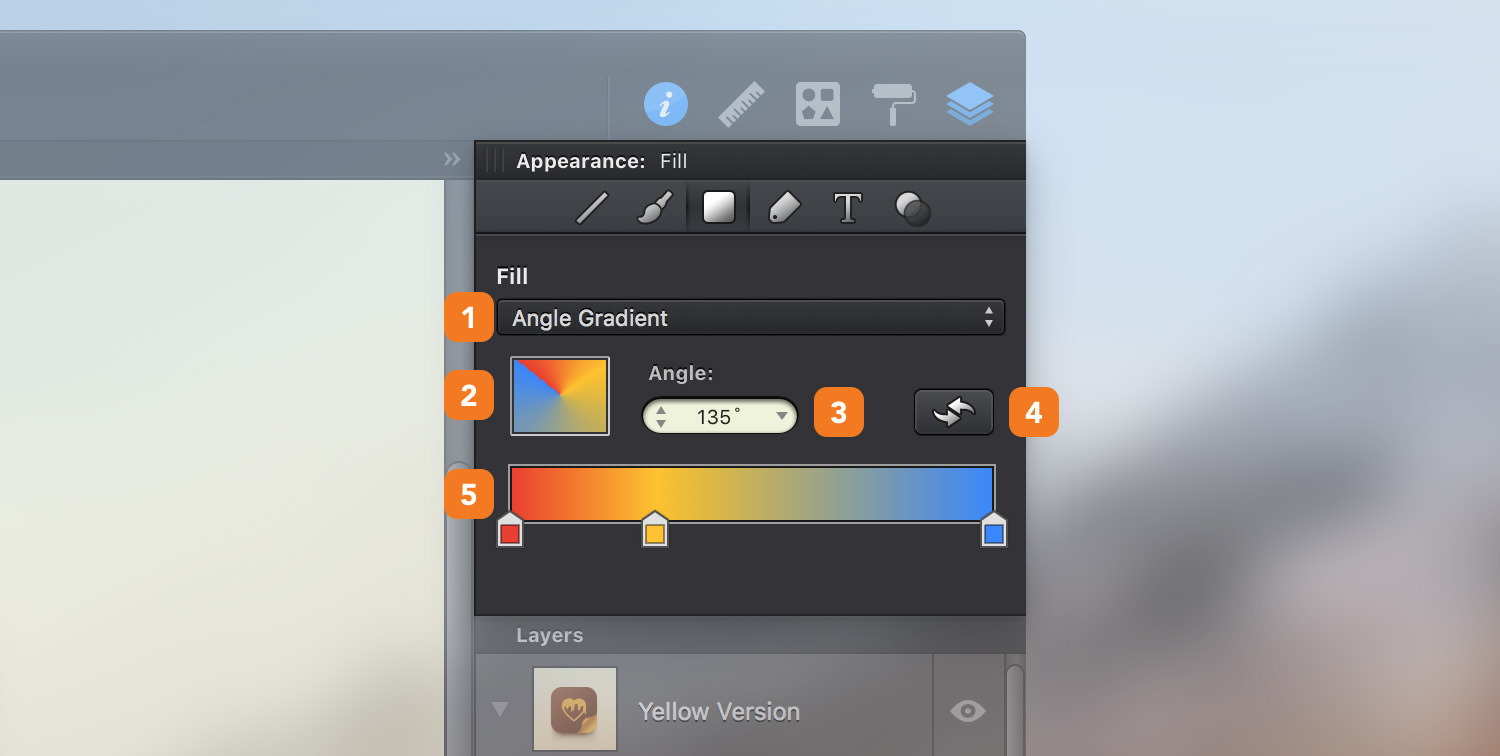
-
Gradient Type - Open the drop-down menu and choose between Linear Gradient, Radial Gradient or Angle Gradient.
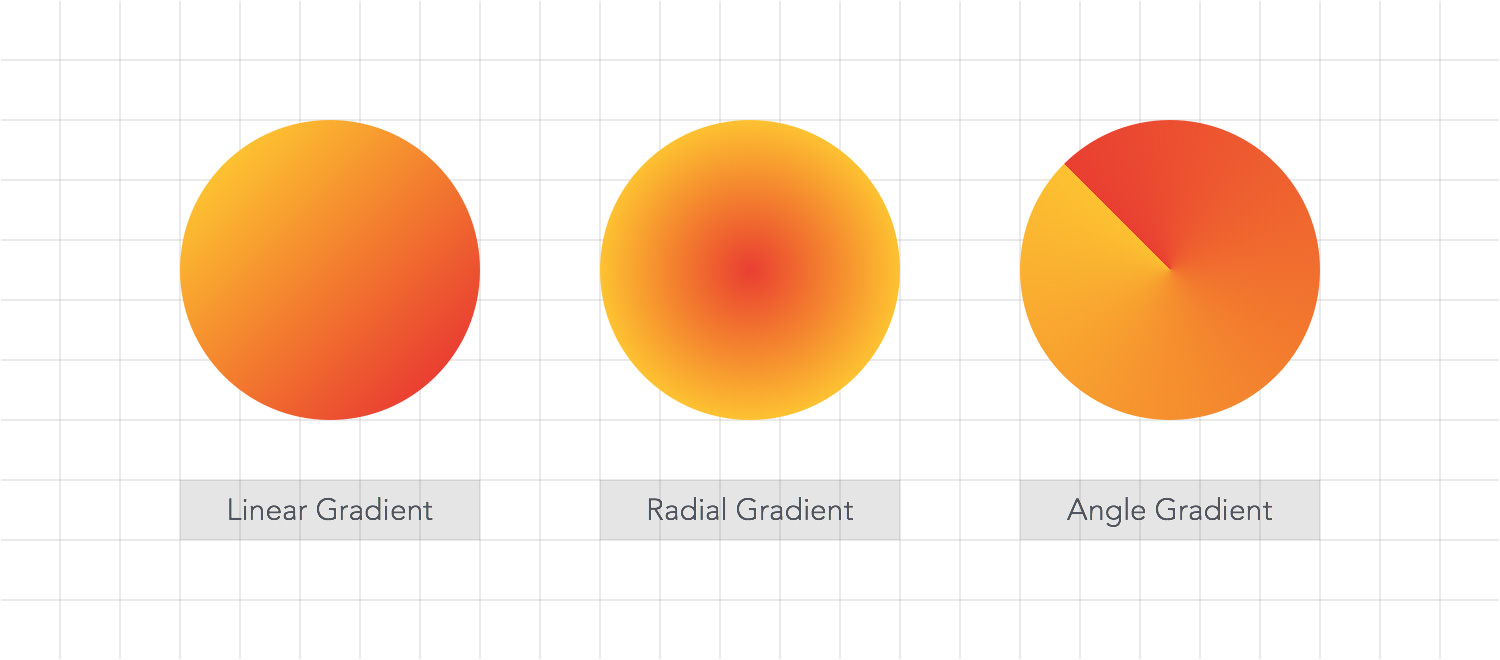
-
Gradient Well - Preview of the current gradient; click on it to easily access the Gradient palette.
-
Angle - Determines the rotation angle of the gradient.
-
Reverse Gradient - Reverse the order of the color stops in the gradient.
-
Gradient Editor - Create and edit new gradients using the gradient editor. Add gradient color stops by clicking a location on the gradient bar. Click and drag a color stop to change its location. Click on a gradient color stop to change its color. Drag a color stop away from the bar to remove it.
Next: Gradient Tool >


